Sub-Styles
Sub-styles form the “branches” of your Style Tree. A Piece can have any number of Styles, but any Style can also have sub styles. These are additional options that are available if the user has previously chosen a particular option.
Begin by opening the sleeve project file, BodiceWithSleeve5.mg4.
We are going to add two sub-styles to the V-Neck bodice style: No Collar, and Simple Collar. This means that if the user chooses “V-Neck,” she will see another dialog box that looks like this:
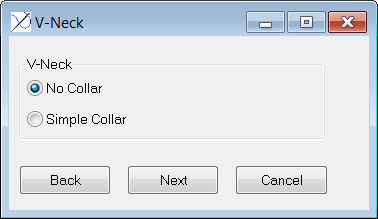
The macro will then continue on to the Sleeve dialog box. If the user chooses “Jewel Neck,” the macro will go directly to Sleeve.
CREATE SUB-STYLES
First, we’ll create the windows for both sub-styles:
-
In the Style Manager, highlight “Bodice” in the Piece List.
-
Highlight “V-Neck” in the Style Tree.
-
In the Name field, type “No Collar” and then click the “Add Style” button. Notice that “No Collar” appears under V-Neck.
-
Highlight “V-Neck” again in the Style Tree.
-
In the Name field, type “Simple Collar” and click the “Add Style” button.
Now both sub-styles are listed under the “V-Neck” bodice option.
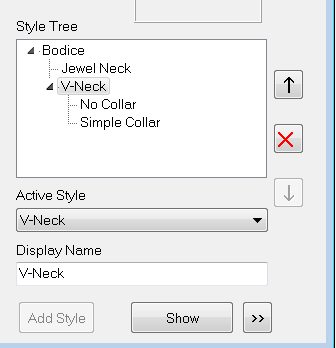
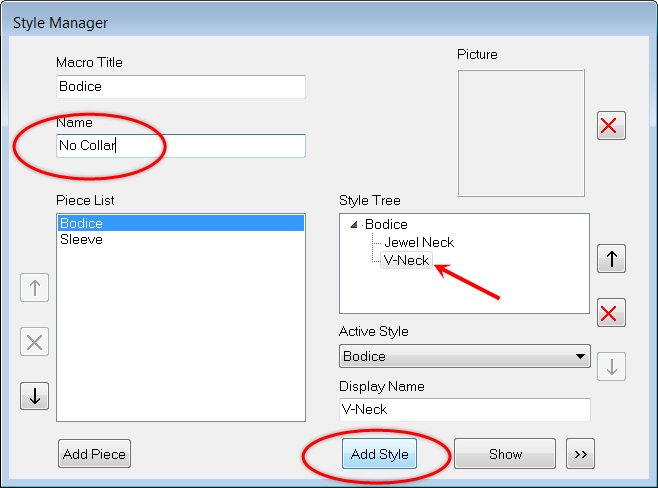
Add points for new collar option
Next we need to add some points to create this new collar item.
Double-click on “Simple Collar” in the Style Tree, or select it and click the Show button. The “Simple Collar” editing window opens. At this point, it contains exactly the same points as its “parent” view, which is the V-Neck bodice.
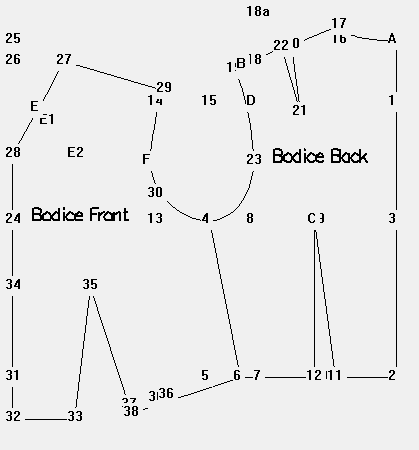
We only have to add two new points for the collar:
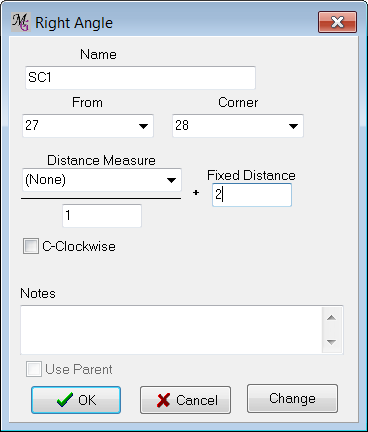
Name |
SC1 |
From Point |
27 |
Corner Point |
28 |
(Fixed) Distance |
2 |
Direction |
Clockwise |
Name |
SC2 |
Start Point |
29 |
End Point |
27 |
Fixed Distance |
-2 |
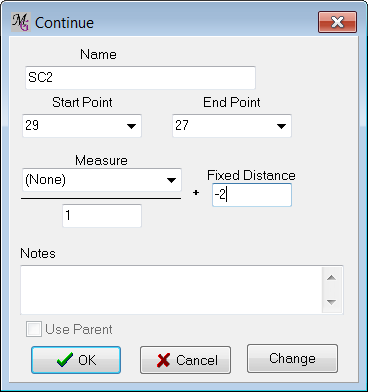
After the points are added we can make the Simple Collar object.
-
From the tabs: Object/Add,
-
Click "New"
-
Name the new object "Simple Collar".
-
Connect the points in the drawing area as follows:
27 (L) |
28 (L) |
SC1 (L) |
SC2 (L) |
Closed Checked |
Click the ”OK” button to save the object.
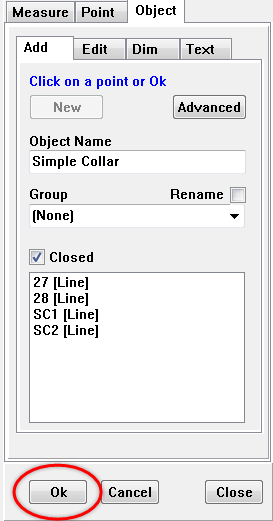
The drawing now looks like this (your drawing may have more points displayed, but we have turned them off for clarity in this illustration):
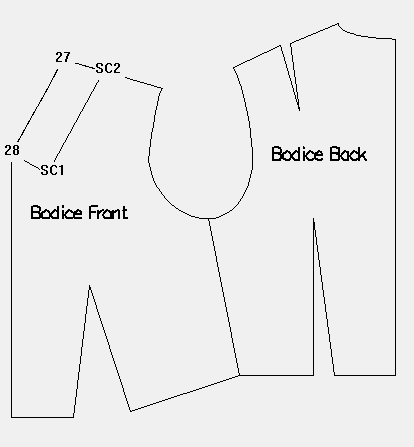
Save the file as BodiceWithSubStyles.mg4 and test it in PatternMaker. Notice if you select the V-Neck bodice you get an additional dialog box with the two new options, “No Collar” and “Simple Collar.”