Grouping
If we moved the sleeve in PatternMaker, the text would not move with it. We need to group the two objects together.
-
From the panel, select Object and Edit.
-
|Highlight the Sleeve object and click "Edit."
Here is where you create the Sleeve Group that will allow you to combine the Long Sleeve with its text label in the following steps.
-
In the “Group” field overwrite (None) with the name of the group, “Sleeve Group.”
-
Click “OK.”
This creates a group named “Sleeve Group” and places the Long Sleeve Piece into it. When you click the arrow of the drop-down list you will see that the group Sleeve group is added to the list and another (None) appears again.
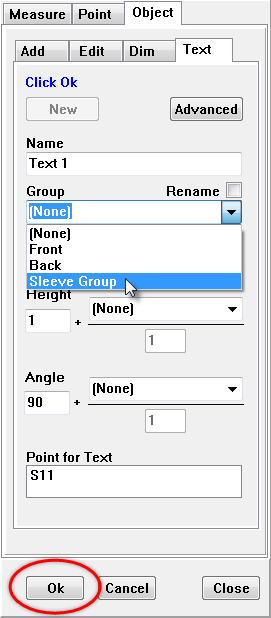
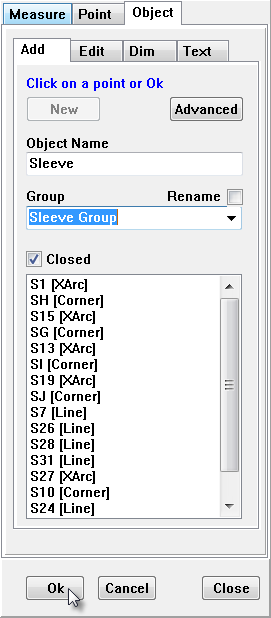
-
Next, making sure the Object and Edit tabs are still selected, highlight "Text 1" and click "Edit".
-
Select the "Sleeve Group" option from the drop-down list to add the object "Text 1" to the Sleeve Group.
-
Click OK. (you always have to confirm your changes to an object!!
Now, when you test the macro in PM and move your sleeve piece, the text will move with it since those two objects have been grouped together.
Save your project!