Installing PatternMaker
To install PatternMaker we need a copy of it. Go to http://www.patternmakerusa.com/
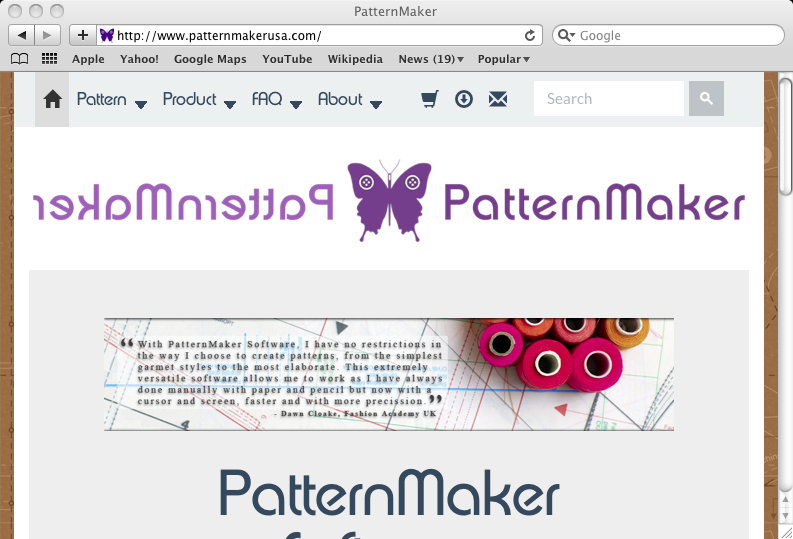
In the Menu click on:
Product -> PatternMaker -> Professional Studio
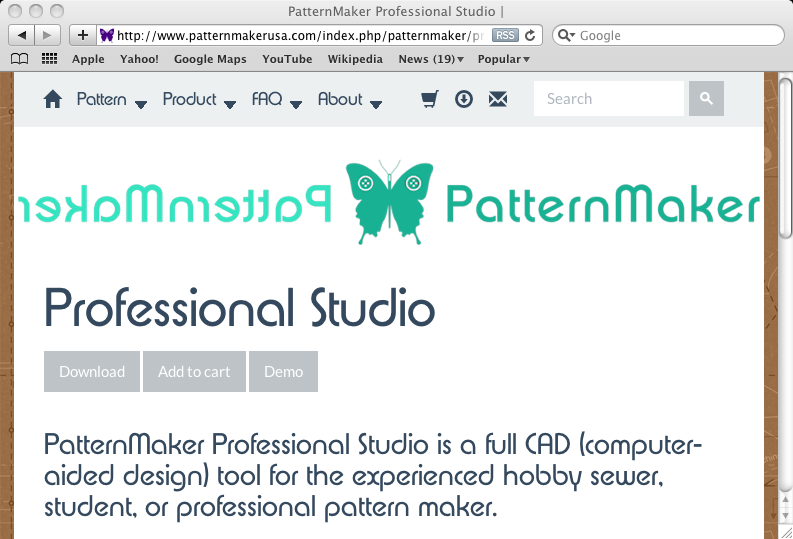
To download the program click Download.
Downloading may take a minute or two. While in progress the download window will be displayed.
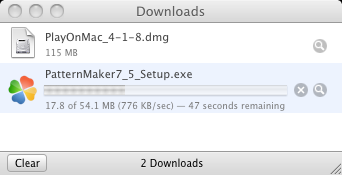
The download window will automatically disappear. While we are on the Professional Studio page we can request a 30 day demo. Click on Demo.
This generates a serial number we can use to register and unlock some Cad features. We will not do this immediately but will in the chapter about using PatternMaker with MacroGenerator. It asks for our name and email address. Fill them in and click Save.

It will display a dialog while connecting to the server to generate the code. Wait until the dialog disappears.
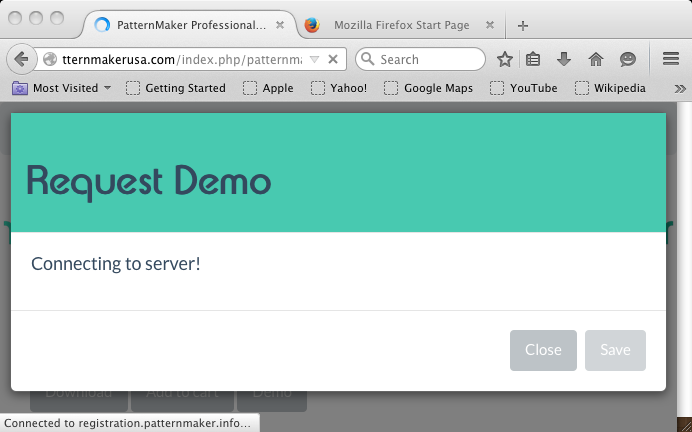
It will display your serial number and also email you a copy for your records. Click Close.

Return to PlayOnMac. You will see the following window. Click on Install a program.

PlayOnMac will check the server for listed programs. This may take a while so wait if it does. When it is done checking it will display a link to install a non listed program. Click on Install a non listed program.

PlayOnMac displays a warning. Click Ok.
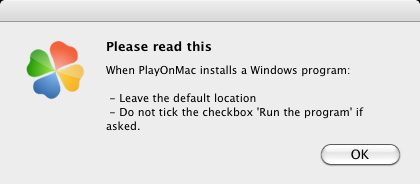
It displays information about a manual install. Read it and click Next.
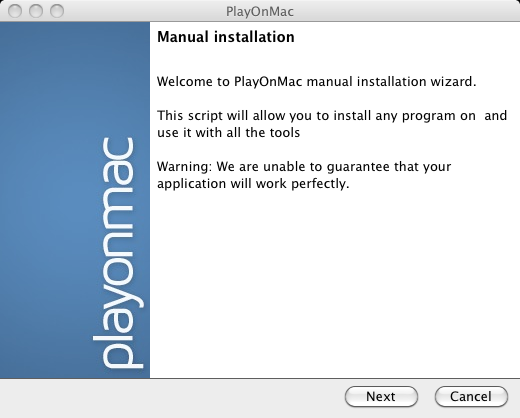
A virtual drive needs to created to store windows in. Highlight Install a program in a new virtual drive and click Next.
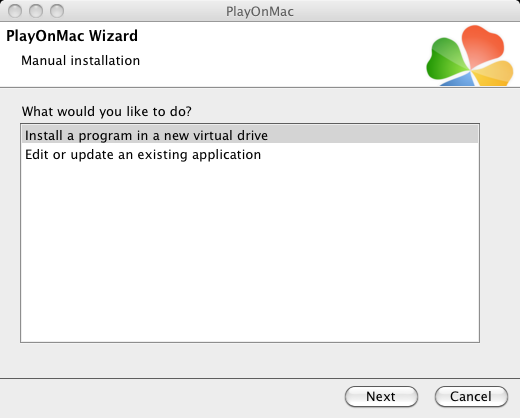
PlayOnMac needs to know what to call the drive. This is important if you install many programs in it. To identify this drive end PatternMaker and click Next.
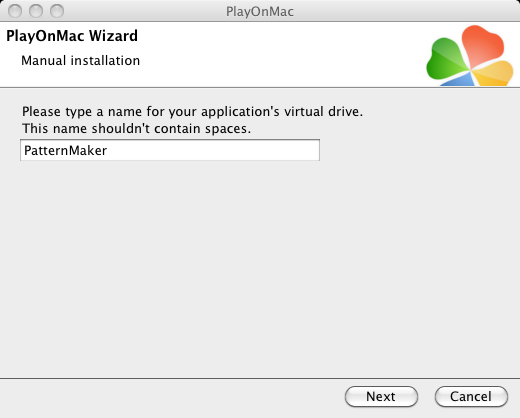
It asks if we want to customize. We don't so click next. We could install Wine here but we will do that in the next chapter.
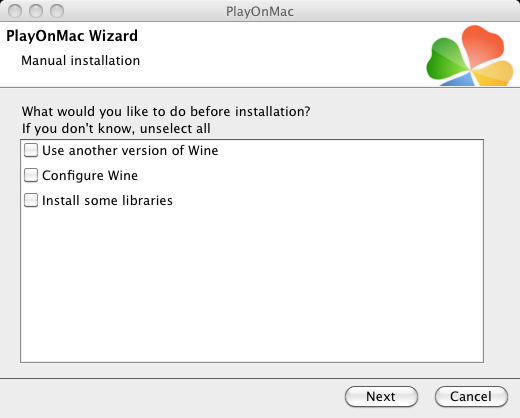
While creating a virtual drive it will display a dialog. Wait until it disappears.
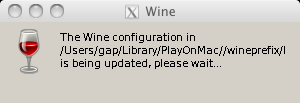
It will ask what program to use. Click Browse.
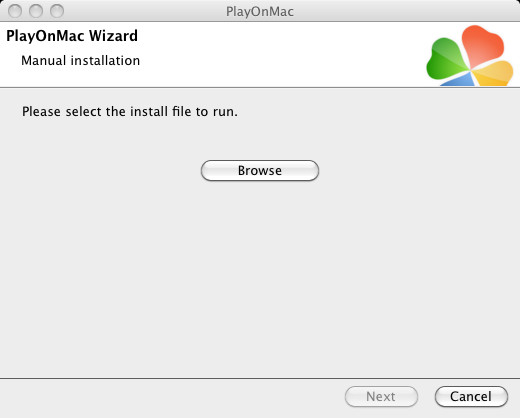
In the dialog browse to where the PatternMaker setup file you downloaded is. It should be in Dowloads. Find the setup file and click Open.

The PatternMaker setup file is displayed. Since it is correct click Next.
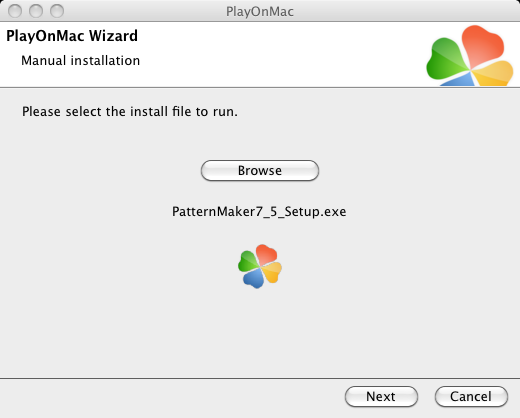
The PatternMaker installation wizard dialog appears. Click Next.
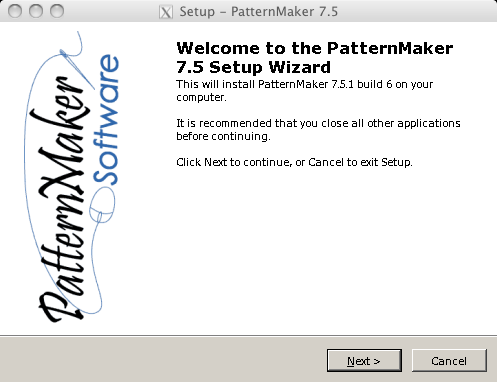
A License Agreement appears. Look it over and click Next.
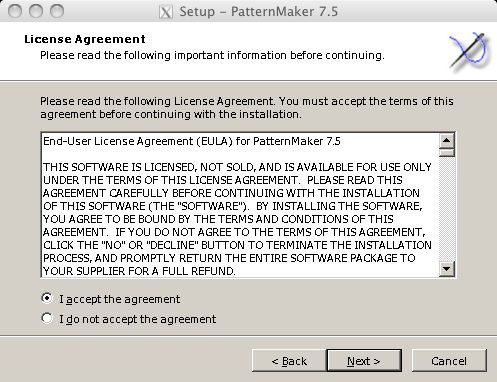
The components dialog appears. Click Next.
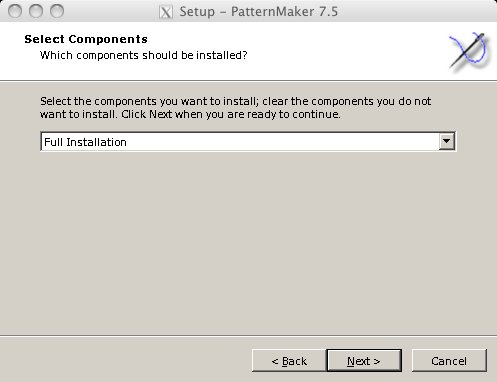
The Start Menu folder dialog appears. This is important when installing many programs on a windows computer, but we aren't. Click Next.

Another customization dialog appears. Click Next.
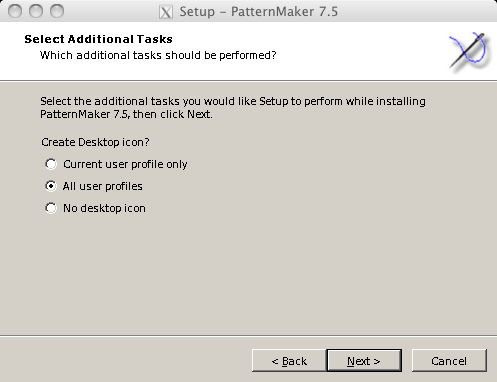
Click Install
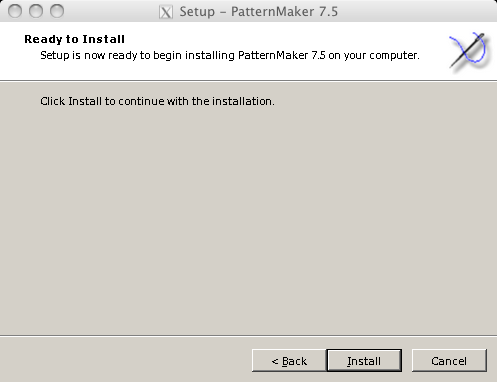
The PatternMaker readme file will appear. Read the information and click Next.
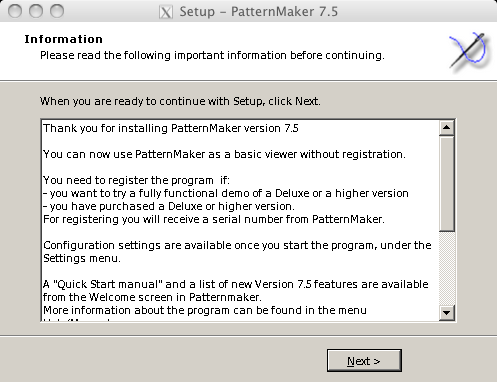
The wizard is done. It asks about displaying Leena's measuring instructions. The file is a pdf file. Our windows environment do not include a pdf reader so an error will display if the checkbox is checked. Click Finish.
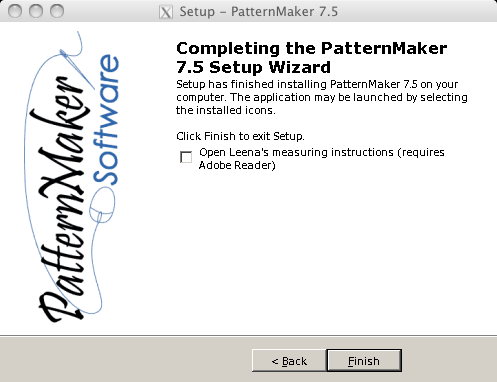
PlayOnMac needs to know what icons to display. Highlight PatVer7_5.exe and click Next.
![]()
It will disappear from the options. Select I don't want to make another shortcut and click Next.
![]()
Back in PlayOnMac PatternMaker is displayed. Congradulations!
![]()